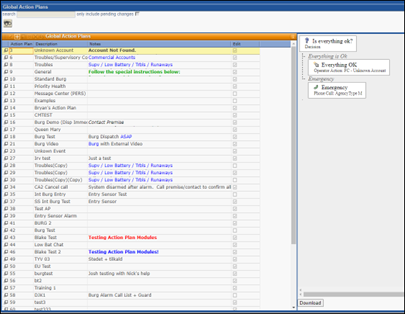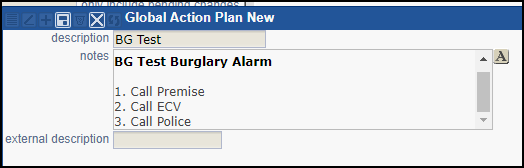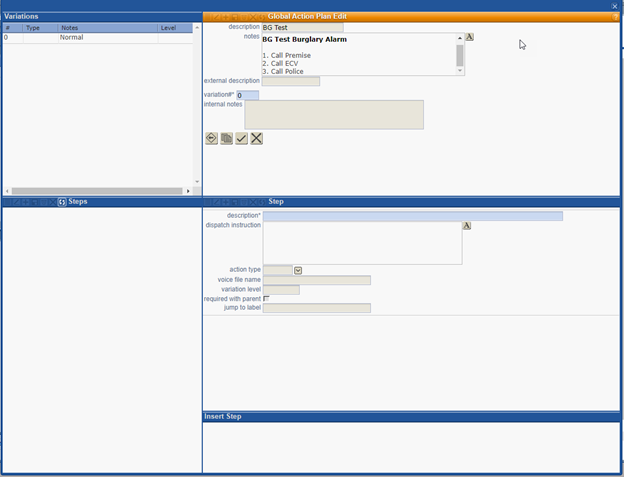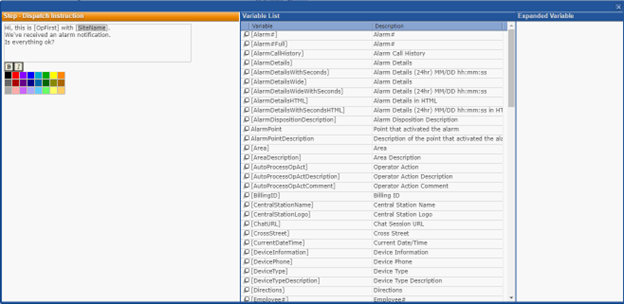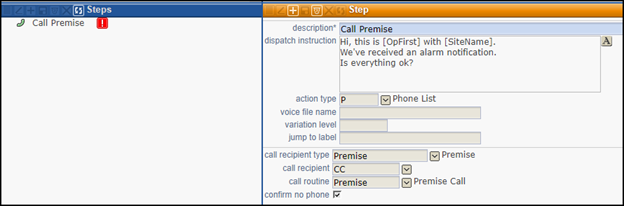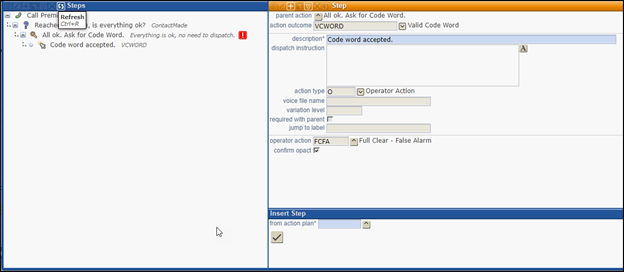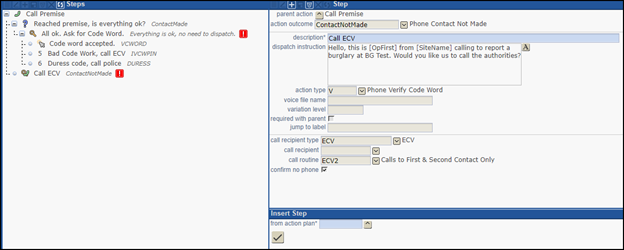Creating an Action Plan
- Navigate to Setup>Alarm Processing Setup>Action Plan.

- Click the binoculars (This provides a list of existing Actions Plans)
- Click the + to add a new Action Plan (NOTE: This creates an Action Plan on a Global level). Add a brief name for the Description.
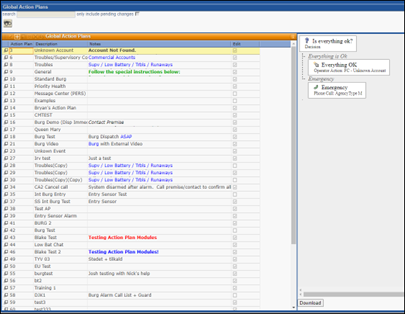
- Add a brief name for the Description.
- Click the A to add notes (such as steps); click Save icon.
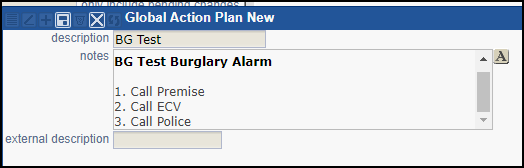
- An edit screen will display. This is where Action Plan steps will be built out.
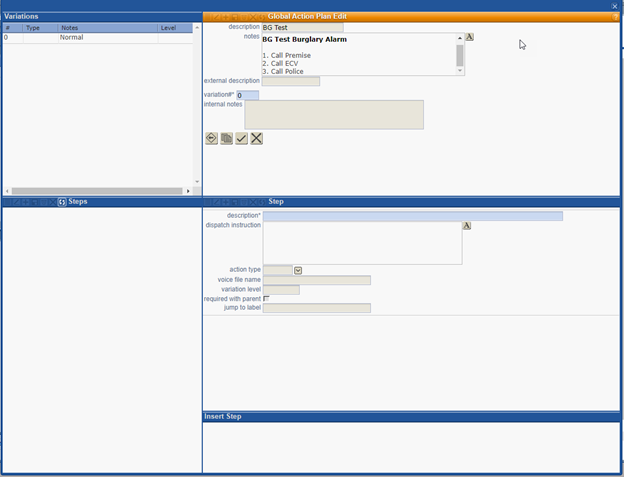
- Navigate to the Step section. This is for the first step (Call Premise).
- Description: type Call Premise.
- Dispatch Instructions: Select from pre-built Variable lists to build a script for the operator for this step.
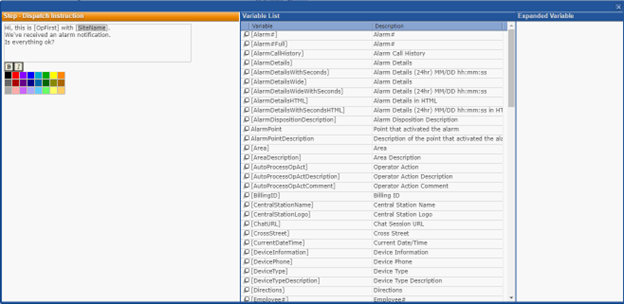
- Select an Action Type from the drop-down menu.
- Call receipient type: Should be the step you are working on.
- Call receipient: Select, if needed.
- Call routine: Should be the step you are working on.
- Enable Confirm no Phone.
- Click Save icon.
- You will begin to see the steps built out on the left side.
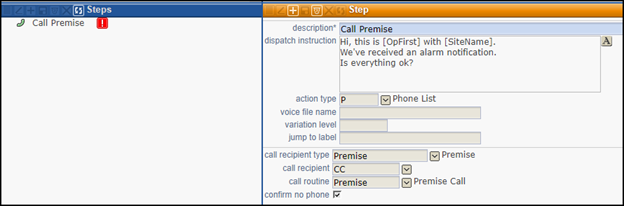
- Insert Step
- Insert Step allows you to build out multiple steps. In this instance, there are two outcomes to Call Premise,
- Outcome 1 - Premise Call answered
- Click the + sign to create action outcomes.
- Example of Action Plan - Premise Call answered:
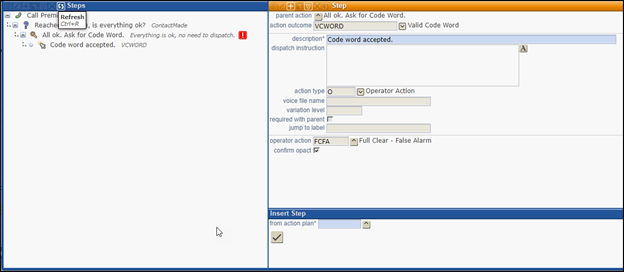
- To add another outcome to your Action Plan, click on the section in the steps (left hand side) that the operator needs to complete an action on.
- Click the + sign to add the other outcome.
- Outcome 2 - Premise call answered, contact gave wrong code word.
- Type AllElse in the Action Outcome field. This will display different outcomes to choose from.
- Keep adding Action Outcomes as noted above.
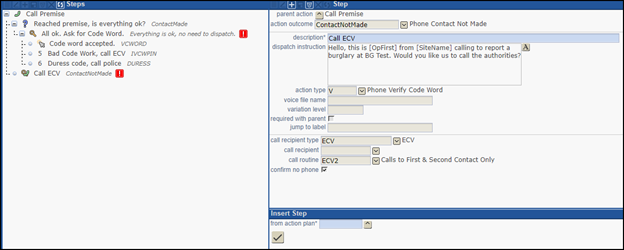
- Once done, go to Global Action Plan Edit.
- Click the checkmark to active the Action Plan.
- You can now add this Action Plan to a Site Group, etc.
To Edit the Action Plan:
- Locate the Action Plan you'd like to edit.
- Click the pencil icon.
- Make changes.
- Save icon.
- Click the checkmark to activate the changes to that Action Plan.